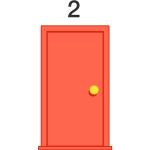It is very common task to change permalinks in WordPress and can be done easily through the WordPress dashboard. Here are the steps to change permalinks:
Log in to your WordPress Dashboard: Enter your WordPress admin URL in your browser (typically, it’s something like
http://yourdomain.com/wp-admin/) and log in.- Access Permalinks Settings: Once logged in, go to the left-hand menu and navigate to
Settings->Permalinks.
Choose a Permalink Structure: WordPress provides several common permalink structures. You can choose one of these or create a custom structure. Some examples include:
- Plain
- Day and name
- Month and name
- Numeric
- Post name – this one is SEO friendly
Custom Structure: If you want a custom structure, you can use a combination of tags. Common tags include:
%year%– The year of the post.%monthnum%– The numeric month of the year.%day%– The day of the month.%postname%– The post slug.
For example, if you want your permalink structure to include the post name, you can use the custom structure:
/%postname%/.Save Changes: After selecting your desired permalink structure, scroll down and click on the “Save Changes” button.
Update Permalinks: After saving your changes, it’s a good practice to update your permalinks. To do this, go to
Settings->Permalinksagain and click the “Save Changes” button without making any modifications. This helps ensure that your permalinks are updated and applied.
Remember that changing permalinks might affect your existing links, so it’s essential to set up redirects or update links if necessary, especially if your site has been live for a while.
After making these changes, WordPress will automatically generate new permalinks based on your chosen structure for all your posts and pages.
After update if you face issue adding new post or updating a post then you can add below web.config file under your root directory
<?xml version=”1.0″ encoding=”utf-8″?>
<configuration>
<system.webServer>
<rewrite>
<rules>
<rule name=”Main Rule” stopProcessing=”true”>
<match url=”.*” />
<conditions logicalGrouping=”MatchAll”>
<add input=”{REQUEST_FILENAME}” matchType=”IsFile” negate=”true” />
<add input=”{REQUEST_FILENAME}” matchType=”IsDirectory” negate=”true” />
</conditions>
<action type=”Rewrite” url=”index.php” />
</rule>
</rules>
</rewrite>
</system.webServer>
</configuration>